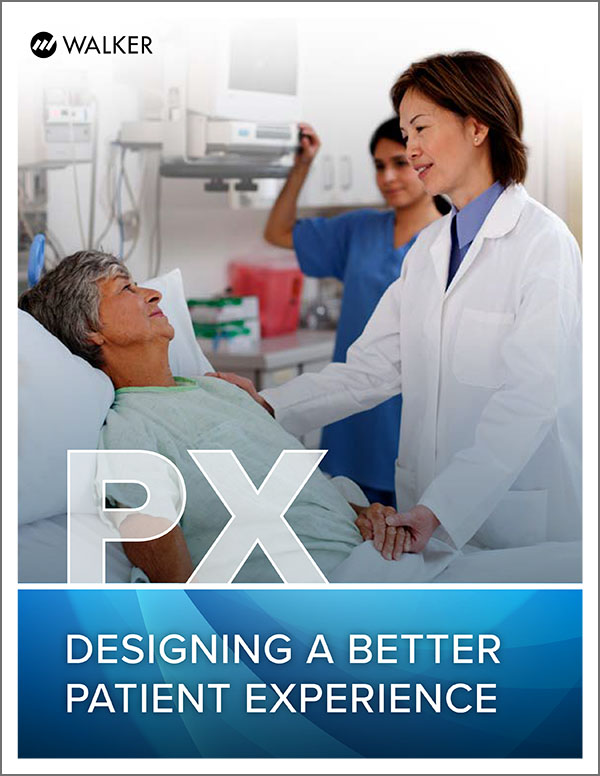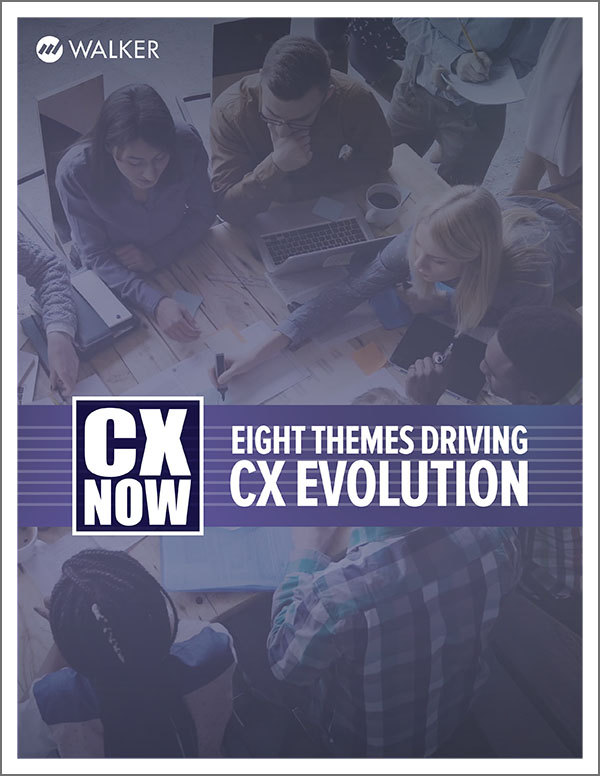ABOUT
Date time picker is a new question type that allows you to easily add a calendar or time selector to your surveys.
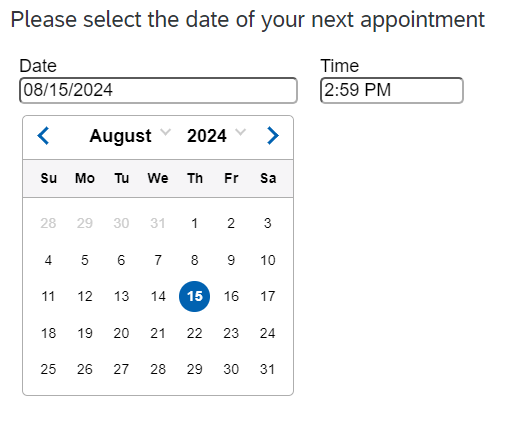
PREREQUISITES
To get the Date Time picker to work in your surveys, you have to use the Simple layout.
INSTALLATION
Once Date Time Picker has been purchased, provide Walker with the Brand ID of the Qualtrics instance. Walker will provide access to the plugin. Once the question type has been shared, a brand admin will need to enable the plugin from within Qualtrics using the Extension Admin page.
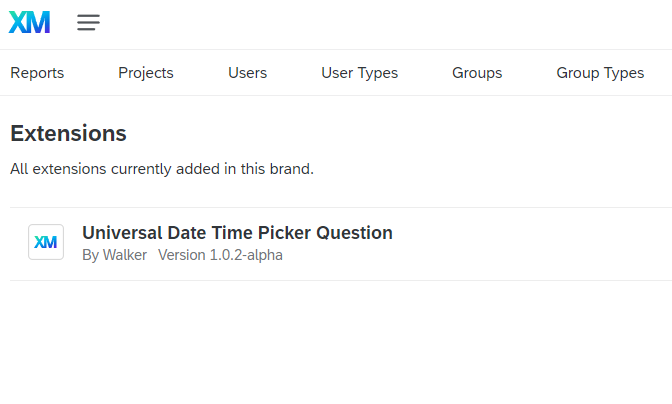
INPUT TYPE
There are 3 input types available:
CALENDAR
Allows respondent to select a date from a calendar.
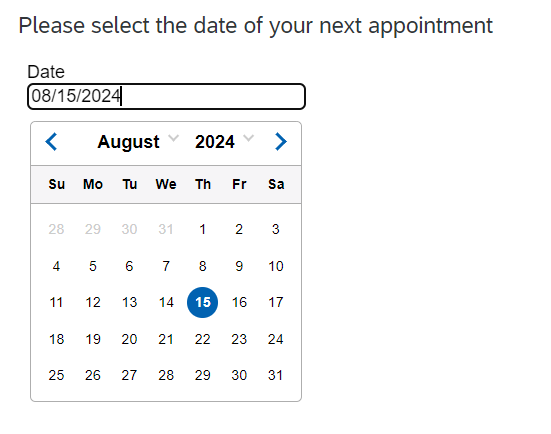
TIME
Allows respondent to select a time.
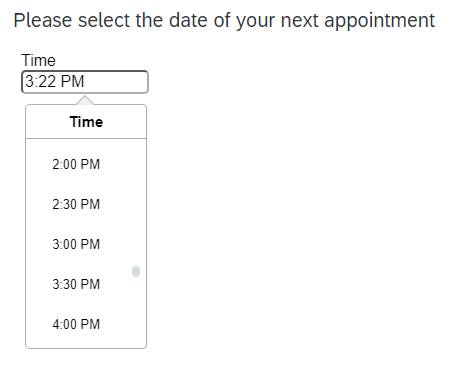
CALENDAR AND TIME
Combination of calendar and time.
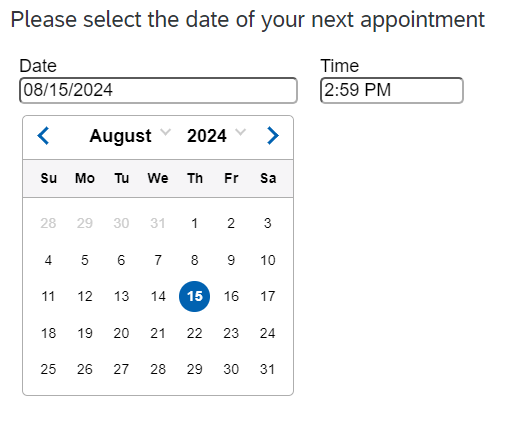
STORED TIME ZONE
Stored Time Zone is what time zone you wish for the date to be stored as. As an example, if you set it to Central time, and a respondent in Eastern time fills it out, the date being pushed to Qualtrics will be changed to Central time’s equivalent value.

VALID TIME RANGE
Valid time range allows for you to narrow down the date options of the respondent. Currently, there are quite a few options available:
ANY RANGE
Default value. No limitations for time.
PAST ONLY
Only values from today to the past is available.
FUTURE ONLY
Only dates from today onwards are available.
CUSTOM RANGE
You can set your own dates for the range.
(NOTE: this currently only works with MM/DD/YYYY)
(NOTE: If you want to specify only a start date or end date, do NOT modify the opposite text entry, it will do it for you.)
NUMBER OF MONTHS/NUMBER OF DAYS
You are able to take a vaguer approach, allowing for any number of days/months in the future or past to be available. (NOTE: Number of months also include the entirety of the current month)
PAST OR FUTURE
Determines whether the range goes into the past or future.
NUMBER
How many Days/Months for the range.
(EXAMPLE: 5 months in the future or 4 days in the past, depending on your setup)
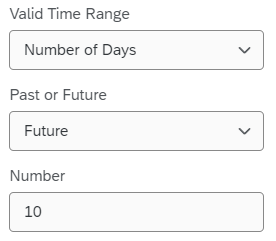
BEST PRACTICES
- The Valid Time Ranges are dynamic, as in they are set based on the time the respondent opens the survey. If you are looking to not have a dynamic time range, utilize the Custom Range option.
- The arrows and selected date colors use the Primary Color in Look & Feel.